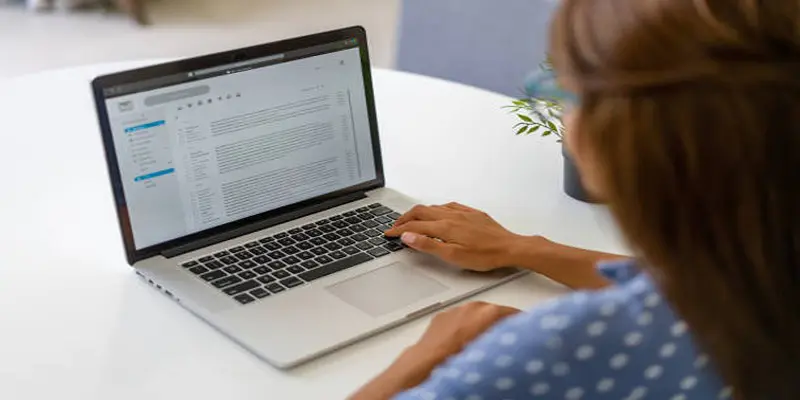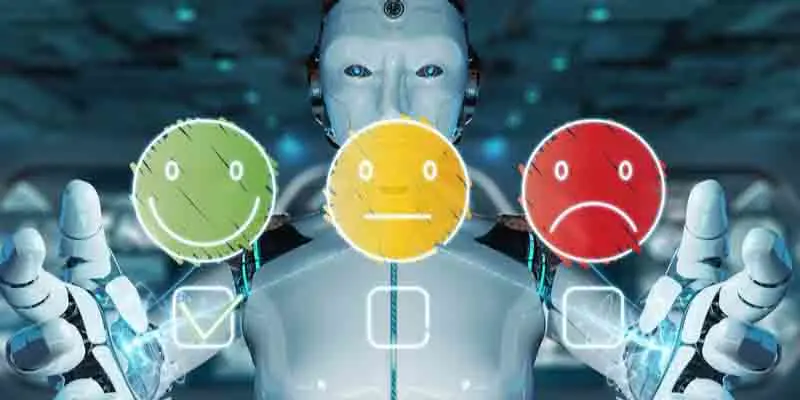Communication is the backbone of any successful business. In our rapidly evolving digital age, email stands out as a critical channel for professional discourse. Gmail, with its intuitive design and robust capabilities, has emerged as the preferred email service for businesses globally. Mastering Gmail is essential for both new and experienced professionals to boost productivity and improve communication. This guide will provide a step-by-step walkthrough to set up Gmail efficiently, enabling you to harness its full capabilities and navigate your inbox with ease.
Step 1: Establishing Your Gmail Account
To begin, if you haven't already, you'll need to create a Google account. Head over to the Google Account creation page and input your personal details such as your name, preferred email address, and a secure password. After filling out the form, click "Next." You'll then be asked to verify your phone number for enhanced security, which is crucial for account recovery. Enter the verification code you receive via SMS and follow the subsequent instructions to complete your account setup. Soon, you'll have a new Gmail address ready for professional use!
Step 2: Tailoring Your Gmail Preferences
With your account ready, it's time to customize your Gmail settings to align with your preferences. Sign in to your Gmail account and locate the gear icon in the upper right corner to access the "Settings" menu. Here, you can modify settings like display density, theme, and conversation view. In the "General" tab, you can set your language, create a signature, and configure your vacation responder.
Explore the "Labels" and "Filters" sections as well. These features are instrumental in organizing your inbox and automating tasks, leading to a more efficient email management experience.
Step 3: Syncing Your Contacts
An organized contact list is essential for seamless communication. To import your existing contacts into Gmail, sign in and click on the Google Apps icon (the grid icon) in the upper right corner. From the dropdown, select "Contacts." In the Contacts window, go to the "Import" option on the left sidebar. You can upload a CSV or vCard file, based on the format of your contacts.
After selecting your file and clicking "Import," your contacts will be integrated into your Gmail account, simplifying the process of sending emails without manually entering addresses. Having your contacts readily available saves time and ensures you maintain connections with your professional network.
Step 4: Streamlining Your Inbox with Folders and Labels
Organizing your inbox is crucial for efficiency. Gmail allows you to create folders and labels to categorize your emails effectively. To create a new label, navigate to the left sidebar, scroll down to "More," and click "Create new label." Name your label appropriately, such as "Projects," "Clients," or "Follow-Up," and click "Create."
You can also apply these labels to incoming emails automatically by setting up filters. Click on the search bar at the top of your inbox and then click the small downward-facing arrow to access advanced search options. Set your filter criteria (like sender, subject, keywords, etc.), and click "Create filter." From here, you can apply the label you created, ensuring that related emails are grouped together for easier access. This strategy will help you manage your workflow more effectively and keep your inbox organized.
Step 5: Embracing Email Etiquette
With your Gmail account set up and your inbox organized, focus on email etiquette to enhance your professional communication. The manner in which you present yourself via email can greatly affect your workplace relationships. Ensure your messages are clear, concise, and free from unnecessary jargon. Maintain a professional tone, and remember the basics: start with a polite greeting and end with a courteous closing.
Make a habit of proofreading your emails for errors before sending; this demonstrates your attention to detail and professionalism. Also, consider the timing of your emails, as sending them at appropriate times can lead to more effective communication. By mastering these etiquette tips, you'll ensure that your emails are professional and